I’m probably not the only one in the world with this issue: “How to run Hyper-V AND VMware Workstation 17+ simultaneously?” You’ve likely been brought here by this error:
“VMware Workstation and Device/Credential Guard are not compatible. VMware Workstation can be run after disabling Device/Credential Guard. Please visit http://www.vmware.com/go/turnoff_CG_DG for more details.”

It’s worth noting that, although the message directs you to an outdated URL, you can still view it via the web archive: https://web.archive.org/web/20220627015034/https://kb.vmware.com/s/article/2146361
In short: you need to disable Device Guard and uninstall Hyper-V.
The solution suggested by everyone is, of course, to disable Hyper-V, but there’s a simple way to combine Hyper-V and have a working VMware setup as well!
First, we must get rid of Device Guard; there’s no way around this:
You can do this either via a registry key (command to run in an elevated CMD):
reg add "HKEY_LOCAL_MACHINE\SYSTEM\CurrentControlSet\Control\DeviceGuard" /v EnableVirtualizationBasedSecurity /t REG_DWORD /d 0 /f
or by switching the policy “Computer Configuration -> Administrative Templates -> System -> Device Guard” to “Disabled.”
The next, critical step is to install a hidden Windows feature normally available on desktop versions. Here, installation is only possible through PowerShell (run with admin privileges, of course):
Enable-WindowsOptionalFeature -Online -FeatureName "HypervisorPlatform" -All
After all of this, unfortunately, you’ll need a restart, but after that, VMware will run alongside Hyper-V simultaneously!
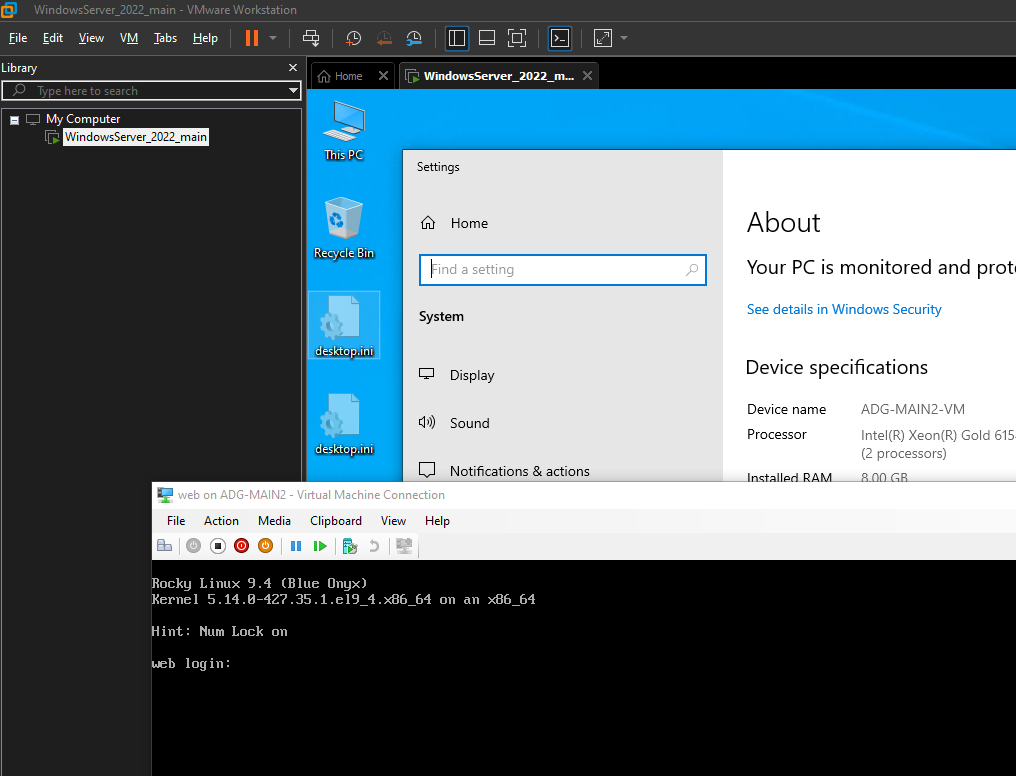
Feel free to leave a comment if you found this helpful; it will motivate me to write more posts 🙂
Leave a Reply